Overview
Integrating the Checkin.com ID Verification Service
This documentation provides an overview of the ID&V solution, covering its technical concepts and core functionalities. It serves as a reference for developers integrating identity verification into their applications.
Reading this documentation will allow you to easily get started on the integration into your applications.
Configuration is done in the Dashboard, where you can view verifications, set up verification flows, manage SDK and API settings, and configure webhooks. The dashboard is accessible at https://[yourEnvironment].getid.ee
Different services can be used depending on the verification need. The collection of services to be used are grouped in a Flow. A flow can be created in the Dashboard and then used in the SDKs.
Main Technical Concepts
These are the most important aspects on how the system functions, please read through them to understand the system better.
- The ID Verification is rendered seamlessly as part of your web and/or native application
- The ID Verification can be embedded on any page and once verifications are completed you can re-direct anywhere
- Results are usually available within 9 seconds of user completion, but occasionally it might take up 30 seconds
- Results from scanned documents are available via webhooks, the Dashboard and via the API
- There are two different statuses in an ongoing verification process:
- The processing status which can be either
doneorprocessing(available inprocessingStatus) - The status of an application can be either
approved,declined,errororneeds-review(available inoverallResult.status) - Until processing status has been set to
done, the application verification is in progress and status is subject to change
- The processing status which can be either
- Final results are not visible on client side. Getting the results of the user verification is done by listening to the webhook or by querying the API
- User data collected earlier at other stages in the application (such as first and last name) can be passed in the initialization to cross-check with data extracted from the documents
- The word "application" is used to describe a single verification process, i.e. the process of a user applying to be verified
- The word "flow" is used to describe a set of services that are used in a verification process
WebSDK/Android/iOS Application Integration
This is a short conceptual overview of the general steps to integrate the product. The details for each steps are described in the following chapters.
- Get your unique SDK key - Retrieve your unique SDK key from the Dashboard
Settings - SDK Configuration. - Select which services you want to use - Select the Flow you want to use, either by using one of the pre-configured ones, or by creating a new in the Dashboard.
- Integrate The SDK - Load it into your web page, Android, or iOS application
- Create a session token – Use your backend to initiate and authorize a session with the SDK key.
- Trigger verification – Define how users start verification (e.g., button, link, or page load).
- Launch the SDK - This is done by calling the SDK and adding the session token. This will open up the UI and collect the data from the user.
- Handle the result - Handle verification results (Approved, Needs review, Declined) via webhooks (preferred), API polling, or Dashboard review.
- (optional) Download the collected data - Retrieve all collected information via the webhook or the API.
Production and Test Environment
There are two environments made available for the integration. Use the sandbox while integrating and testing, and switch to production when going live.
- Production:
https://[yourEnvironment].getid.ee - Sandbox:
https://[yourEnvironment].sb.getid.dev
Please note that API, SDK and signature keys are different for the two environments.
Updated 8 months ago