Android SDK
The SDK provides a set of screens for capturing identity documents, face photos, and profile data, and for performing the liveness check.
The SDK does not provide methods for obtaining verification results. You can either use the API to pull the results or rely on webhooks from the Dashboard.
Getting started
Requirements
- Android Studio ≥ 3.5
- Android SDK ≥ API level 21 (Android 5.0 Lollipop)
SDK Details & Integration
- Language: Kotlin / Java
- Minimum SDK: API 21
- Build Tools: Compatible with Gradle-based Android projects
Kotlin Multiplatform (KMP)
-
The SDK is fully compatible with Android targets in Kotlin Multiplatform projects.
-
Integration is done via standard Android dependency declarations (e.g.,
implementationin the Android source set). -
⚠️ Note: The SDK uses Android-specific APIs such as:
android.app.*android.content.Context- Android UI components
As a result, non-Android targets (e.g., iOS, desktop JVM) are not supported.
Flutter
- There is currently no official Flutter plugin for this SDK.
- Integration into Flutter apps on Android is possible using platform channels.
- Android-specific logic must be implemented in the platform module and act as a bridge to the SDK.
Obtaining an SDK key
In order to start using the Native SDK, you will need an SDK KEY and API URL.
Both will be provided by Checkin.com during the implementation.
Installation
To install the Android SDK, add the repository https://cdn.getid.cloud/sdk/android to your build definition.
repositories {
mavenCentral()
maven { url "https://jitpack.io" }
maven { url "https://cdn.getid.cloud/sdk/android" }
}
dependencies {
implementation "ee.getid:getidlib:3.x.y"
}Permissions
The following permissions need to be granted:
<uses-permission android:name="android.permission.READ_EXTERNAL_STORAGE" />
<uses-permission android:name="android.permission.READ_MEDIA_IMAGES" />
<uses-permission android:name="android.permission.RECORD_AUDIO" />
<uses-permission android:name="android.permission.VIBRATE" />
<uses-permission android:name="android.permission.INTERNET" />
<uses-permission android:name="android.permission.ACCESS_NETWORK_STATE" />
<uses-permission android:name="android.permission.ACCESS_WIFI_STATE" />There is also the CAMERA permission, but this will be prompted to the user during runtime.
Usage
Starting the flow
There are two ways to start the verification flow: using the SDK KEY or using a JWT. We recommend using JWT in the production environment. But during the development, you can use SDK KEY, because it's a little bit more convenient.
Then call GetIDSDK().startVerificationFlow() method from the place in your code that responds to starting the verification flow. For example, it can be a handler of a button touch event.
GetIDSDK().startVerificationFlow(
context = applicationContext,
apiUrl = "API_URL",
auth = Key("SDK_KEY"),
flowName = "FlowName"
)new GetIDSDK().startVerificationFlow(
getApplicationContext(),
"API_URL",
new Key("SDK_KEY", null),
"FlowName",
null,
null,
null,
null
);To start the verification flow use a JWT, your app should obtain the token from your backend.
Your backend should have the SDK KEY to request the token. Don't store SDK KEY inside the app in the production environment.
To test starting the flow using a JWT, you can obtain one. To obtain a JWT make a POST request on your API URL with SDK KEY in the header:
$ curl -H "Content-Type: application/json" -H "x-sdk-key: SDK_KEY" -X POST API_URL/sdk/v2/tokenThen pass the received token to theGetIDSDK().startVerificationFlow() method:
GetIDSDK().startVerificationFlow(
context = applicationContext,
apiUrl = "API_URL",
auth = Token("JWT"),
flowName = "FlowName"
)new GetIDSDK().startVerificationFlow(
getApplicationContext(),
"API_URL",
new Token("JWT"),
"FlowName",
null,
null,
null,
null
);Locale
By default, the SDK gets the list of the device's preferred languages and chooses the best match from the list of supported languages. So you don't have to set up the language of the verification flow's UI.
But if you want to override the default behavior by some reason, then pass locale to GetIDSDK().startVerificationFlow() method.
GetIDSDK().startVerificationFlow(
context = applicationContext,
apiUrl = "API_URL",
auth = Token("JWT"),
flowName = "FlowName",
locale = "en"
)new GetIDSDK().startVerificationFlow(
getApplicationContext(),
"API_URL",
new Token("JWT"),
"FlowName",
null,
"en",
null,
null
);Handling callbacks
If you want to handle the verification process completion then pass eventListener to GetIDSDK().startVerificationFlow() method.
| Callback | Description |
|---|---|
verificationFlowStart() | Tells the callback that the verification flow has been successfully started. |
verificationFlowComplete(...) | Tells the callback that the user has completed the verification flow. The applicationId property of application parameter can be used for getting the verification status. |
verificationFlowCancel() | Tells the callback that the user has cancelled the verification flow. |
verificationFlowFail(...) | Tells the callback that the verification flow has been failed. |
Here is an example of handling the SDK callbacks:
GetIDSDK().startVerificationFlow(
context = applicationContext,
apiUrl = "API_URL",
auth = Token("JWT"),
flowName = "FlowName",
locale = "en"
)
private fun initEventListeners() = object : BroadcastReceiverListener {
override fun verificationFlowStart() {
Log.d("GetIdTag", "SDK has been started.")
}
override fun verificationFlowCancel() {
Log.d("GetIdTag", "SDK has been closed.")
}
override fun verificationFlowFail(error: GetIDError) {
Log.d("GetIdTag", "SDK has been completed with error:" + error.name)
}
override fun verificationFlowComplete(application: GetIDApplication) {
Log.d("GetIdTag", "SDK has been completed, applicationId:" + application.applicationId)
}
}Possible errors
Errors that can occur in SDK are GetIDError enum, see the list of all possible cases in the tables below.
GetIDError | Description |
|---|---|
INVALID_KEY | Invalid SDK_KEY. |
INVALID_TOKEN | Invalid JWT. Maybe, it has been expired. |
FLOW_NOT_FOUND | There is no flow with the name you passed as flowName. See all the possible names in Dashboard, at the Flows tab. |
UNSUPPORTED_SCHEMA_VERSION | It means that the SDK version is outdated. Note: schemaVersion != sdkVersion. |
CUSTOMER_ID_ALREADY_EXIST | An application with this customerId already exists. |
TOKEN_EXPIRED | The token has been expired. |
DENY_PERMISSION | Permission has been rejected. |
UNSUPPORTED_LIVENESS_VERSION | It means that the SDK version is outdated. |
INVALID_LIVENESS_TOKEN | Invalid token for liveness. |
FAILED_TO_SEND_APPLICATION | The SDK failed to send the captured data to the server (because of an network error, for example). |
UNEXPECTED_ERROR | Other errors. |
Updated 7 months ago