Settings
Available settings
General Settings
Set Variant
Checkin.com Variants are configured variations of your registration flow. Variants can be used for specific themes or specialized markets amongst other things.
window.checkin.settings.setVariant('germany')Set Custom Data
Depending on your configuration, there might be several fields you can set dynamically. This can be third party provider settings (as in the example), or dynamically set bonus offers or other customized content.
window.checkin.settings.setCustomData({enable_otp: true})Localization
Set Language
For the best user experience, it is recommended that you set the language to the same as the user is running on your site.
The expected language code should be in the format of ISO 639-1 (e.g. de).
For some special occasions, a full locale might be needed (e.g. ca-fr), but such cases will be handled separately during the integration phase.
If no language has been set when the flow is triggered, the language is decided by:
- The user's browser language
- Configured fallback language (by default English)
window.checkin.settings.setLang('de')Geo-location and VPN Block
The Geo-location block allows you to restrict users from specified countries/regions/cities based on device location.
It also supports the identification (and blocking) of connections via VPN and proxies.
The location check happens in the background and is performed in milliseconds, so there is no user friction or action needed
With the service enabled, you can
- Customize your own rules for blocking and/or allowing users based on their device location
- Block users who are coming from a VPN or Proxy
- Get the results in the callback data provided by the
setOnCompleteevent - Display an error message towards the user
- The error message can also be customized via the service settings
Priority of rules
- No rules set -> All is allowed
- Only Block rules set -> Allow all except blocked
- Only Allow rules set -> Block all except allowed
- Both Allow and Block rules set -> First Block rules, then Allow rules. Continents/countries/regions/cities not part of any rule are allowed.
window.checkin.settings.setCustomData({
"geoLocationCheck": {
"enabled": true, // Enable geo location blocking
"showErrorIfBlocked": true, // Show error and stop the flow if true
"errorScreen": { // Error screen customization - optional
"header": "Custom header text",
"description": "Custom description",
"buttonText": "Custom close button text",
"customButtonText": "Custom second button text",
"customButtonUrl": "https://custom.url" // Second button redirect url
},
"detectVpn": false, // Enable vpn detection (block if showErrorIfBlocked and vpn is detected)
"block": { // Block rules (see "Block Rules Example" tab for more examples)
"EU": ["PL"]
},
"allow": {} // Allow rules (see "Allow Rules Example" tab for more examples)
}
})// Example 1: Block Poland and regions Silesia and West Pomerania
block: {
"EU": { // Continent
"PL": [ // Country
24, // Region Silesia
32, // Region West Pomerania
],
},
}
// Example 2: Block Poland, Italy and Canada
block: {
"*": ["PL", "IT", "CA"] // Continent (wildcarded) and list of countries
},// Allow city Tychy anywhere in Poland
allow: {
"EU": { // Continent
"PL": { // Country
"*": ["Tychy"], // Region (wildcarded) and list of cities
},
},
},Allowed values
- Continent codes:
AF- AfricaNA- North AmericaOC- OceaniaAN- AntarcticaAS- AsiaEU- EuropeSA- South America
- Country/Region codes: ISO_3166-1
- City: Free text
- Use
*for a wildcard to mach any value
Callback data
The result from the check is also part of the callback data in the setOnComplete event.
"geo":{
"isBlockedByGeoLocation":true,
"isBlockedByVpn":false
}
Enabling requiredIf you want to use the Geo-location block, reach out to [email protected]
Set Featured Countries
If you want to promote certain countries for your users to choose from during the address step, you can use the setFeatured method to override your pre-configured set of featured countries.
The setting expects an Array of valid ISO country codes.
window.checkin.settings.countries.setFeatured(["GB", "SE", "NO", "FI", "DE"])Hide Selectable Countries
If, e.g. for compliance reasons, you can not display a specific country during the sign-up process, you can use the setRestricted setting to remove countries from the list of available countries on the address step.
If a user comes from a restricted country and attempts to register, they will instead be re-directed to your configured fallback country.
The setting expects an Array of valid ISO country codes.
Please note: Your Checkin.com sign-up flow is just a visual front-end representation. If a user comes from a country or market you can not allow for compliance reasons, the recommended solution is to reject the user based on the country when you handle the registration as described in the completed registration section or use the Geo-location block.
window.checkin.settings.countries.setRestricted(["GB", "SE", "NO", "FI", "DE"])Set Available Currencies
If currency is part of your sign-up flow, you can use currencies.setSelectable to dynamically set which currencies the user should be able to choose from.
It expects an Array of valid currency codes.
window.checkin.settings.currencies.setSelectable(["SEK", "EUR"])Set Available Currencies and Country Combinations
This is an extension of currencies.setSelectable where you can dynamically set a combination of currency and country if you want to make specific combinations available for the user.
It expects an object with a valid currency codes and a list of ISO country codes.
window.checkin.settings.currencies.setSelectableByCountry([{currency: "SEK", countries: ["SE"]}], [{currency: "EUR", countries: ["IT", "ES"]}])Enable Third Party Providers
Enable Fraud Prevention
The Checkin.com Framework has several Fraud Prevention services connected.
If you have one of these as part of your configuration, you can enable it via the enableFraudPrevention setting.
Are you interested in using a Fraud Prevention service?If you would like to use one of our Fraud Prevention services, please reach out to [email protected]
window.checkin.settings.enableFraudPrevention()Enable One-Time Password
The Checkin.com OTP (One-Time Password) solution is based on smart generated codes to minimize confusion and mistyping, delivered via Flash SMS, and available out of the box.
For more information, see this page.
window.checkin.settings.enableOTP()Debugging and Integration
Enable logging
During integration, or for troubleshooting purposes, it might be useful to enable additional console logs with the enableConsoleLog method.
By default, this is disabled.
window.checkin.settings.enableConsoleLog()Updated 7 months ago