Overview
IDScan is our all-in-one identity verification service that streamlines your customer onboarding process, ensures full regulatory compliance and reduces fraud.
IDScan offers document data verification and extraction, face to photo biometric analysis, comparison and scoring, as well as liveness checks.
Key Concepts
- With IDScan, you can verify and authenticate ID documents at scale and in real-time.
- ID cards, passports, driver's licenses, residence permits from 223+ countries and territories supported
- All relevant data is automatically extracted from the supplied documents
- Dozens of features that allow to check/assess document validity and authenticity
- Fast and accurate results in real-time
- Latin and Cyrillic script and diacritical symbols/marks/accents
- Data on the scanned documents can be cross-referenced with user data you have already collected
- Out-of-the-box support for Liveness and Selfie, AML, Proof-of-Address, and Bank Statement checks
- IDScan will be branded to seamlessly fit your website and brand, and can be triggered from anywhere on your site
- Applications are by default stored for 30 days, but the storage period can be extended on request
- All extracted data, scanned documents, videos, and check results are available vja API and/or webhooks
- Via Checkin's back-office, you can view, download, or change the status of your applications, as well as configure verification rules
- IDScan can be used both as stand-alone service, or as part of your Checkin.com sign-up flow
Document Verification
- We have a database of ID document templates that have information about data points of each document type and revision of it. Relative coordinates, types of data, borders, fonts, etc.
- AI engine processes the picture of ID document and makes the classification - to understand the ID doctype and a template with rules to be applied for checking.
- AI engine applies rules for the template.
- Date extraction - we extract data from the visual zone of the ID document and cross-check with template rules.
- We check the MRZ (if applicable) for its validity (overall checksum + internal checksum for dates, OCR type B font usage).
- We decode MRZ and cross-check with the visual zone (name, last name, dob, type of doc, date of issue, date of expiry). Any inconsistency is reported in the check results.
- We define and check for the existence of applicable doc features (signature, portrait - identify that is a picture of a face, ghost portrait, barcodes, etc). These breakdowns and results are potential marks of a suspected document. You will be able to review it when you make a final decision.
How it works
The components to be included is easily configured to fit your requirements. You can also have several flows with different service configurations depending on the user journey.
For example, you can have one flow which only contains document scanning, and one flow that contains document scanning + selfie and liveness.
When the user has gone through the full flow, all the information - including results from all the checks and data extracted from the documents - will be available via API, webhooks, and a back-office.
Statuses
There are two different statuses connected to an application.
Processing Status
- The status of the processing of the application
- Can be processing (still in progress) or done (documents are fully handled and applicationStatus is final)
- Verification takes an average of 3 seconds, but if the processing status is processing in the final set of callback data, you need to check the back-office or the API to get the final results
- Until processingStatus is done, the scanned user data is subject to change
Application Status
- The final result of the scanned documents
- Can be approved, declined or needs-review
- This status can be subject to change until the processing status is done
Downloading documents
All scanned user documents are available to download either via:
- URL from callback data
- URL from API request
- Admin back-office for manual download
curl --request GET -H 'X-API-Key: [KEY]' --url https://example.sb.getid.dev/api/v1/application/65bbf3913a064155f7e33730Updated 8 months ago