Reactivation
Reactivation is a service to help increase overall conversion rate by recovering users who enter some data (mobile number and/or email) but abandon the flow before completing a registration.
When a user drops off, a smart reactivation link is sent via email or SMS. Clicking this link enables the user to reactivate the sign-up flow at the point where they left off, with the data they previously entered pre-filled.
This feature works seamlessly for all markets and variants. The reactivation link leads to the same domain where the user started and abandoned the flow. The flow continues from the point where the user left off, even if the user changes device (e.g. abandoned on desktop, continued on mobile and vice versa).
How it works
- The user leaves the sign-up flow at any point but has entered at least email address (close the browser tab or sign-up modal)
- The user receives an SMS with a reactivation link 5 minutes after the session has been abandoned (if the mobile number was collected)
- The user receives an email with a reactivation link 1 hour after the session was abandoned
- The reactivation link leads to a transition screen and then onto the sign-up flow, starting from the screen where the user left the original flow.
SMS Sendout Setup
Reactivation via SMS works out of the box as soon as the service is enabled.
Email Sendout Setup
For reactivation via Email, there are four alternatives.
1. Use an email address provided by Checkin.com (Quickest but not recommended)
Out of the box, you can use an email address created by Checkin.com, such as [email protected] to send the reactivation link.
Please note that since Checkin.com is a white labeled solution, reactivation emails will be sent from a potentially unknown brand and might also result in spam warnings.
What is needed from you
Using an email by Checkin.com requires no work to be done by you.
2. SMTP server
If you already have a SMTP server, you can allow Checkin.com to send emails via your own server.
What is needed from you
All you have to do is create a new user with proper permissions and provide us with the following: Hostname, Username, Password
3. Sendgrid
If you have Sendgrid set up for email send-outs today, we have a Sendgrid integration in place.
What is needed from you
All you have to do is set up a Sendgrid API key with proper permissions and send it over to us. We will take care of the rest!
4. Got another service you use for email send-outs?
If you are running any other type of email services and are interested in using the reactivation feature, let us know and we'll be happy to look into integrating it into the Checkin.com Framework.
Updated 7 months ago