Partner Instructions
When Checkin Connect is triggered on a third-party website, it will automatically scan the implementation you have on your website. This means that in order for Checkin Connect to work, your Checkin.com implementation code needs to be available on page load.
If your integration is available on page load, you can disregard steps 1-3
1. Create a simple HTML page
Create a simple HTML page (e.g. https://[YourBrand].com/regily-connect/).
2. Replicate the integration work you have already done on your website
Copy the integration code you already have in place for your Checkin.com registration flow and add it to your new HTML page.
3. Add the query parameter
Add the query parameter ?connectPage to the import of your Checkin.com script.
<script src=“https://[partner].regily.com/[key].js?connectPage” async> </script>4. Set CSP Headers
As a final step, you need to make sure your website allows traffic from both Checkin.com and the external website on which you want to run Checkin Connect.
The frame-ancestors directive needs to be added to allow both .regily.com and the third party domain where Checkin Connect will be triggered.
// CSP header
Content-Security-Policy: "frame-ancestors 'self' *.regily.com www.externalregistation.com"// This is for older browsers
X-Frame-Options: "allow-from *.regily.com www.externalregistation.com"Updated 7 months ago