Android
Integration in a 100% native Android app requires setting up a separate activity that contains the WebView where the signup module will show up.
This guide will walk you through setting the WebView app and making sure your app has direct connection to the Signup module and can receive events and data from it.
Create and host an empty html page for loading the Signup module
<!DOCTYPE html>
<html lang="en">
<head>
<meta charset="UTF-8">
<meta name="viewport" content="width=device-width, initial-scale=1.0">
<meta http-equiv="X-UA-Compatible" content="ie=edge">
<title>Signup</title>
</head>
<body>
<script>
window.onCheckinLoad = (sdk) => {
window.checkin.settings.setLang('en')
sdk.signUp.open()
}
// Listen to module events to be able to close the webview activity
// when user closes the Signup module
Object.defineProperty(window, 'regilyEventCallback', {
value: function (eventData) {
window.Android.onEvent(JSON.stringify(eventData))
}
})
</script>
</body>
</html>Within window.onCheckinLoad you should also define your setOnUpdate and setOnCompleted methods to handle the user data.
This is done exactly the same way described in the section on handling user data.
Create a new Android Activity
Create a new activity called Checkin.com. This activity is responsible for loading the Signup module inside a fullscreen webview, and listening to flow events:
package com.regily;
import androidx.appcompat.app.AppCompatActivity;
import android.os.Bundle;
import android.webkit.JavascriptInterface;
import android.webkit.WebSettings;
import android.webkit.WebView;
import android.webkit.WebViewClient;
import android.widget.Toast;
import org.json.JSONException;
import org.json.JSONObject;
public class Regily extends AppCompatActivity {
@Override
protected void onCreate(Bundle savedInstanceState) {
super.onCreate(savedInstanceState);
setContentView(R.layout.activity_regily);
WebView myWebView = (WebView) findViewById(R.id.webview);
myWebView.setWebViewClient(new WebViewClient());
// Enable JavaScript on the WebView
WebSettings webSettings = myWebView.getSettings();
webSettings.setJavaScriptEnabled(true);
// Set this Activity as a JavaScript interface for events handling
myWebView.addJavascriptInterface(this, "Android");
// Load Signup module with Android support (Change this)
myWebView.loadUrl("https://myintegrationsite/index.html");
}
// Handler for Module state events. E.g. open/close
@JavascriptInterface
public void onEvent(String eventData) throws JSONException {
JSONObject data = new JSONObject(eventData);
switch (data.getString("action")) {
case "open-module":
Toast.makeText(this, "Module is open!", Toast.LENGTH_SHORT).show();
break;
case "close-module":
this.finish();
break;
}
}
}Add a Webview to your Activity layout file
<?xml version="1.0" encoding="utf-8"?>
<androidx.constraintlayout.widget.ConstraintLayout xmlns:android="http://schemas.android.com/apk/res/android"
xmlns:app="http://schemas.android.com/apk/res-auto"
xmlns:tools="http://schemas.android.com/tools"
android:layout_width="match_parent"
android:layout_height="match_parent"
app:layout_behavior="@string/appbar_scrolling_view_behavior"
tools:context=".Regily">
<WebView
android:id="@+id/webview"
android:layout_width="match_parent"
android:layout_height="match_parent" />
</androidx.constraintlayout.widget.ConstraintLayout>Remove ActionBar from your Webview Activity
This is one of the things you can do do make Signup module look better without distraction from the ActionBar. Other things you can do is making your Activity transparent so the original app content is still visible behind the Signup module.
Modify your new Activity in the AndroidManifest.xml file to look like this:
<activity android:name=".Regily" android:theme="@style/Theme.AppCompat.Light.NoActionBar"></activity>Give your app permission to access the internet
This can be done by adding the following to your AndroidManifest.xml file
<manifest ... >
<uses-permission android:name="android.permission.INTERNET" />
...
</manifest>Launch the module with a button tap!
Put a button you want to use to open the Signup module in one of your Activities
<Button
android:id="@+id/button"
android:layout_width="wrap_content"
android:layout_height="wrap_content"
android:onClick="openSignup"
android:text="Signup" />Then do this in the openSignup function to open Signup module in the new activity
public void openSignup(View view) {
Intent intent = new Intent(this, Regily.class);
startActivity(intent);
}Updated 7 months ago